macOS Setup AutoReply / Out of Office From OUTLOOK
You can set up automatic replies for when you're out of the office and specify an end date so that the replies will stop automatically when you return, or you can manually turn off automatic replies.
Set up automatic replies when you're out of the office
At the bottom left corner of the of the navigation pane, click Mail.

On the Tools tab, click Out of Office.
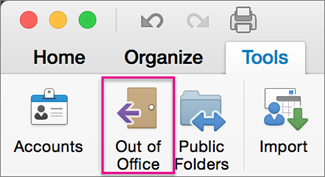
In the Autoreply Settings box select the account on the left you want to setup the out of office reply, check the Send automatic replies for account "X" box (where "X" is the account you'd like to send out of office replies from).
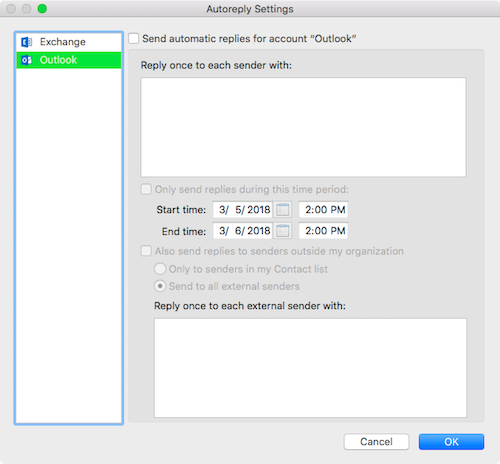
Under Reply once to each sender with , enter your automatic reply.
To set the start and end dates, select the Only send replies during this time period check box, and enter the start and end dates and times.
Note: When you check this box and set start and end dates and times, your out of office replies will turn off automatically when the end date and time occurs.
To set options for replying to people outside your organization (if it is enabled by your Exchange administrator), check the Also send replies to senders outside my organization box, select Send to all external senders , and under Reply once to each external sender with , enter your automatic reply.
Click OK.